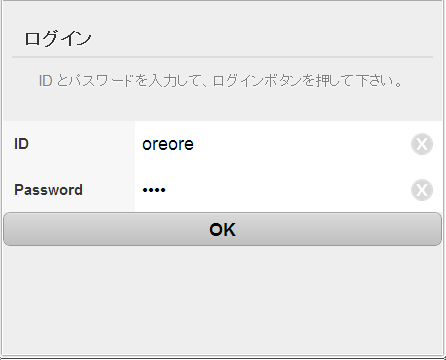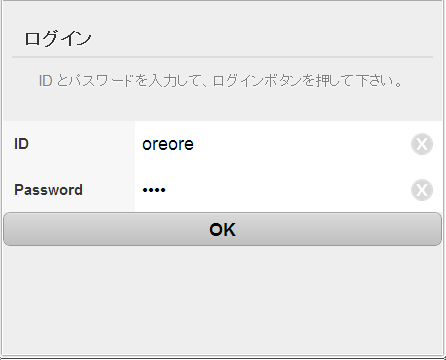
前提として、既に "sencha generate app" コマンドなどで、いじれる Sencha アプリができているものとします。 いじるのは app/view/Main.js です。 また、参考にするのは Sencha Touch サーバーを立てたら入っている Kitchen Sink サンプルです。
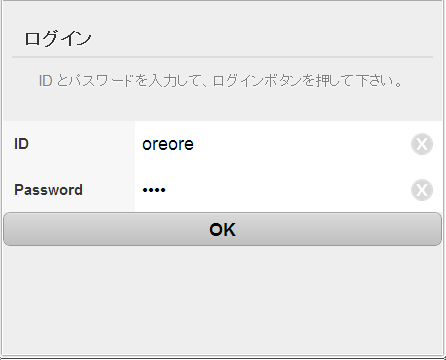
Ext.define('Funini.view.Main', {
extend: 'Ext.form.Panel',
xtype: 'main',
requires: [
'Ext.form.FieldSet',
],
id: 'mylist',
config: {
items: [
{
xtype: 'fieldset',
id: 'fs1',
title: 'Form no test',
instructions: 'kerokero',
},
],
},
});
こんな感じです。
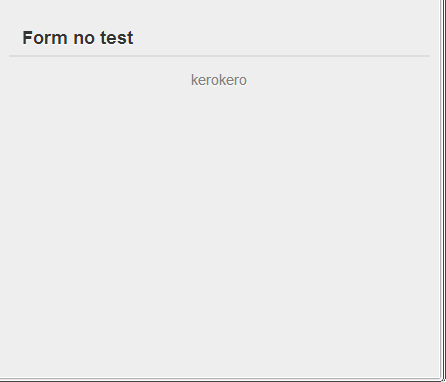
Ext.define('Funini.view.Main', {
extend: 'Ext.form.Panel',
xtype: 'main',
requires: [
'Ext.form.FieldSet',
],
id: 'mylist',
config: {
items: [
{
xtype: 'fieldset',
id: 'fs1',
title: 'Form no test',
instructions: 'kerokero',
},
{
xtype: 'button',
id: 'btn_ok',
text: 'OK',
},
],
},
});
こんな感じです。ボタンが出来ました。押せます。
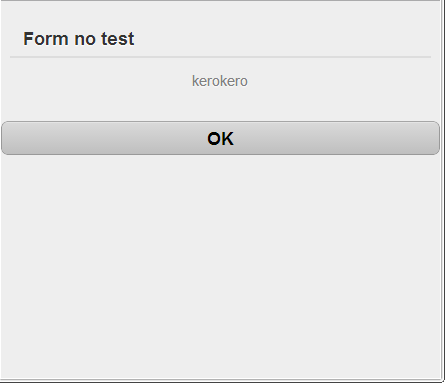
Ext.define('Funini.view.Main', {
extend: 'Ext.form.Panel',
xtype: 'main',
requires: [
'Ext.form.FieldSet',
],
id: 'mylist',
config: {
items: [
{
xtype: 'fieldset',
id: 'fs1',
title: 'Form no test',
instructions: 'kerokero',
},
{
xtype: 'textfield',
name: 'name',
label: 'Name',
},
{
xtype: 'button',
id: 'btn_ok',
text: 'OK',
},
],
},
});
入力できるようになりました。
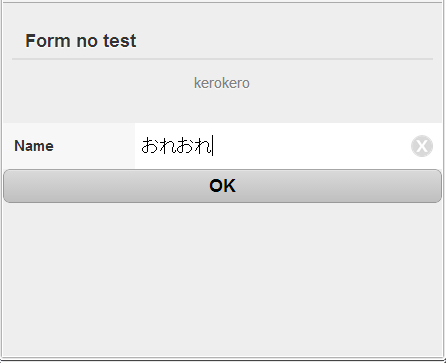
Ext.define('Funini.view.Main', {
extend: 'Ext.form.Panel',
xtype: 'main',
requires: [
'Ext.form.FieldSet',
'Ext.field.Password',
],
id: 'mylist',
config: {
items: [
{
xtype: 'fieldset',
id: 'fs1',
title: 'ログイン',
instructions: 'ID とパスワードを入力して、ログインボタンを押して下さい。',
},
{
xtype: 'textfield',
name: 'name',
label: 'ID',
},
{
xtype: 'passwordfield',
name: 'password',
label: 'Password',
},
{
xtype: 'button',
id: 'btn_ok',
text: 'OK',
},
],
},
});
表示するとこんな感じです。